First and foremost, there is no such thing as a ‘photoshop printing problem’. There are only uninformed/incompetent printers. So what’s the printer’s bone of contention? The answer is simple. Their ‘offset’ printing machines work with CMYK, not RGB
The three primary colours are Red, Green and Blue (RGB). A mixture of these 3 different colours in varying proportion will give rise to the millions of colours visible to the human eyes. RGB is the default mode for photoshop. However, offset printing machines use a mixture of a different combination of colours to generate the same millions of colours visible to the human eyes. That combination includes Cyan, Magenta, Yellow and Black(CMYK). SO THE SIMPLE PROBLEM IS THIS; Photoshop is not in the right mode for offset printing.
THE SOLUTION
1. As always, design freely in photoshop without bothering yourself about that incompetent printer
2. NEVER convert a text to raster. If you must carry out an FX(effect) on a text, ’convert to shape’ instead.
3. When you’re done with the design, save as ‘Photoshop EPS’. A dialog box will pop up. In the box, tick ‘Include vector data’.
4. Open coreldraw (or illustrator) and Import the EPS file. In coreldraw it automatically converts it to CMYK and preserves text as vector. PROBLEM NUMBER ONE SOLVED.
5. The design usually becomes dark and dull at this point so to rectify that, group the entire design, navigate to ‘Effects>Adjust>Tone Curve”. This works just like ‘curves’ in photoshop. Drag the upper right part of the diagonal line upwards and EUREKA! PROBLEM NUMBER TWO SOLVED. You can keep hitting on ‘preview’ as you manipulate the curve to monitor the effects it’s having on the design.
THINGS TO NOTE
1. Coreldraw might give an error when you try to import the file. No need to panic. Return to photophop and do the following.
(a)Any overly grunge font you used, delete it. You can retype it over your imported file in Coreldraw
(b)If you put a raster over a text or any other ’unrasterd’ shape, DELETE IT. [yea, yea… the blending mode made it sexy over the text but it’s not coreldraw worthy. SORRY!
2. Your printer MUST use digital separation. (All that story of “it’s expensive and the client won’t pay” is trash talk because when the print comes out as trash, the client will go gaga on you and you will either refund or redo it. It’s better not to gain than to lose. By the way, if you didn’t know, many people are willing to pay anything for satisfaction-satisfaction they’ve had difficulties getting in the first instance)
3. Printed copy will be a little bit dull compared to the photoshop design. [Except you intend to always view it directly under a football stadium’s flood light which should replicate the over brightness of your PC screen]
THE CONSPIRACY THEORY
That you can’t raster text is actually an unnecessary fear instilled in us by printers just to hide their own incompetence. You can actually raster all your text. YES YOU CAN!
TIFF is one of the most acceptable print file formats on the international scene and that is-can I say a higher form of raster? Something like a smart object. SO WHY SHOULD IT SUDDENLY BE A PROBLEM IN NIGERIA?
I experimented with some of my jobs at the press and here is my solution to rastered text;
1. YOU MUST USE DIGITAL SEPERATION. YOU MUST! YOU MUST!! YOU MUST!!!
2. Use thin fonts on plain backgrounds and bold fonts on solid background. That way, nothing smears and nothing has a halo
3. I BEG YOU! Use nothing short of the Kord printing machine operated by a sensible human being.
Have a lovely photoshop print life. #OkBye.
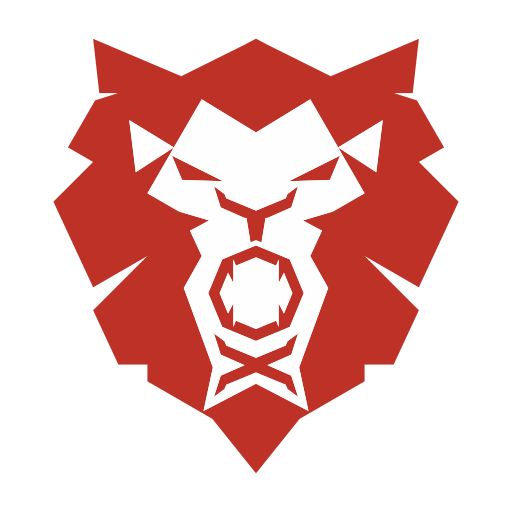

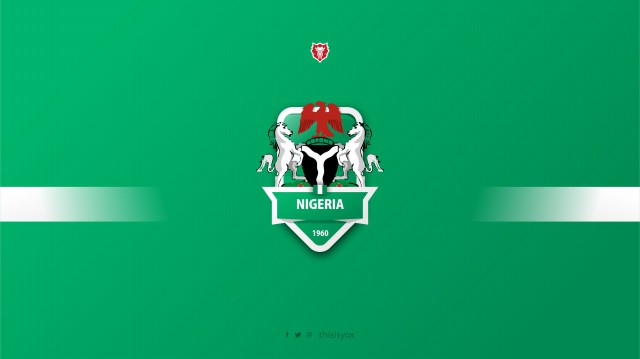
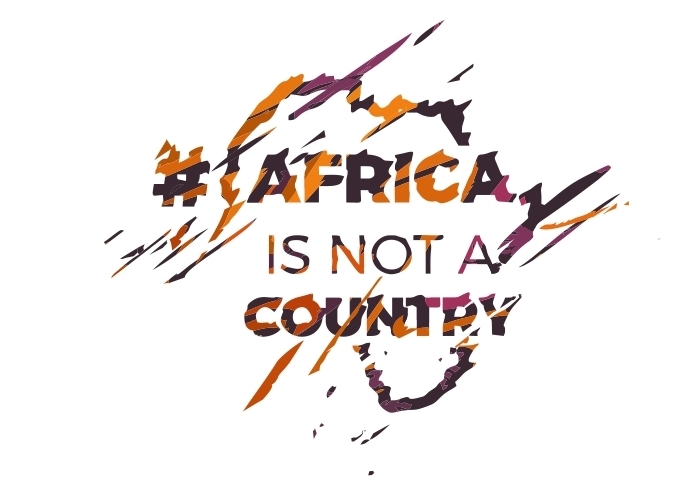

31 Responses
Great article bro! Very enlightening.
Thanks Tola.
I’m sure you don’t remember but May 14, 2011, when I just started using photoshop I sent you a mail on facebook seeking for help on this topic and you went as far as giving me your printer’s number (Mr Olu). Many experiments later, here we are. Thanks for all the help.
Great article, but just a question though. Why don’t you convert the Photoshop file in Photoshop to CMYK before saving it as Photoshop EPS? Won’t that save the time of switching between applications?
Hi Emmanuel,
There are many ways to resolve the print problem we speak of and your suggestion is definitely one. If it gives you your desired result, you shouldn’t change it.
The solution I provided gives me the best result and that’s why I stick to it.
Thanks so much professor. I don’t know what else than to say thanks for being a solution.
You’re welcome Simileoluwa
bless this article and yox……..very helpful.
Glad to be of help Niyi
Nice concept, I will try this out…….. I have been printing from Photoshop, thou in a different way; I will send a high resolution CMYK Jpeg to the printer, converting all my black to C=0 M=0 Y=0 K=100. With cord I have been getting beautiful result. But I will try this out too….. Thanks bro…
Great point Xforx. I actually omitted an important tip.
If your text is in black, manually convert the colour to C=0 M=0 Y=0 K=100 before saving as .jpg or .eps
Great tips Prof. Would wanna ask, how about document size. Photoshop is raster like we all know which makes it confusing when dealing with size. Does our photoshop eps file automatically convert to vector file when imported in Corel Draw? Meaning our file can now be resized to any size we want #BillBoardSize.
Hi Lucio,
This is what I do when I have a really large dimension to design and print.
1. I open a new coreldraw file
2. I create a rectangle and resize the dimension to the actual size of the billboard I want.
3. I change my page size to A4 and I reduce the the rectangle till one side (either the width or height) fits perfectly into my A4.
4. I note the exact dimensions of the resized rectangle
5. I open a new file in photoshop. In the dialogue box that pops up, I change the width and height to that of the dimension of my resized rectangle.
6. I follow the exact process I have explained in this post and save as .eps (saving as .eps keeps the text as a vector).
7. I open the .eps file in corel and I resize to the actual dimension of the billboard.
The print always comes out crisp.
Thanks Baba Yox! That’s a great tip. But u never mentioned of DPI. I’ve known that the right DPI when working with photoshop for print is 300dpi. Now, if actually we intend importing in a vector based program, do we need to adhere to 300dpi in photoshop? Also, must we always print with corel draw or illustrator. What’s the outcome when we print directly from photoshop? Thanks
Sup Lucio.
Irrespective of the design software, once the design is for print, ALWAYS leave DPI settings at 300.
As for directly printing photoshop files, that’s what I actually do. I convert the design to jpeg and proceed to digital separation but most printers here in Nigeria don’t know how to get it printed right this way; the reason for my tutorial.
Wow! Thank you! I always wanted to write on my website something like that. Can I include a part of your post to my website?
Hi Nauru,
As long as you quote and link back to the source, I’m fine with it.
Bookmarked, i always have jitters when i have to do print work, cos, well, corel kinda limits when you plan designs in Photoshop terms, this makes a lot of sense… a whole lot.
Brother Segz,
Nice one
This internet site is really a walk-through for all of the information you wanted about this and didn’t know who to ask. Glimpse here, and you will absolutely discover it.
its really good infomation,thanks guys
Useful information. Fortunate me I found your web site by accident, and I am stunned why this accident didn’t happened earlier! I bookmarked it.
Thanks Virgilio.
Will get in touch
Thanks Lenny
Awsome website! I am loving it!! Will come back again. I am bookmarking your feeds also
Great tips bro, i learnt something new, although i do mine in a different way. I also want to point out that the VERSION OF COREL DRAW used to import the photoshop file is important, the color schemes of corel draw X5 and above and photoshop matches. Also when dong the digital separation one should also monitor the bolo’s separating so that they wont mess your colors. 🙂
Thanks for the extra tip Mosope. As at the time I first wrote this post, I used X3. I use X6 now but I’m yet to notice any difference.
Hiya! I simply wish to give an enormous thumbs up for the nice information you might have right here on this post. I will likely be coming back to your blog for extra soon.
Exactly, i keep telling the printers they are incompetent and they are not up to date on their choice of profession…
It is really informative..
thanks you helped me in my work.
Printing Indore
Great one, Sir.
Thanks
You’re welcome Tunji